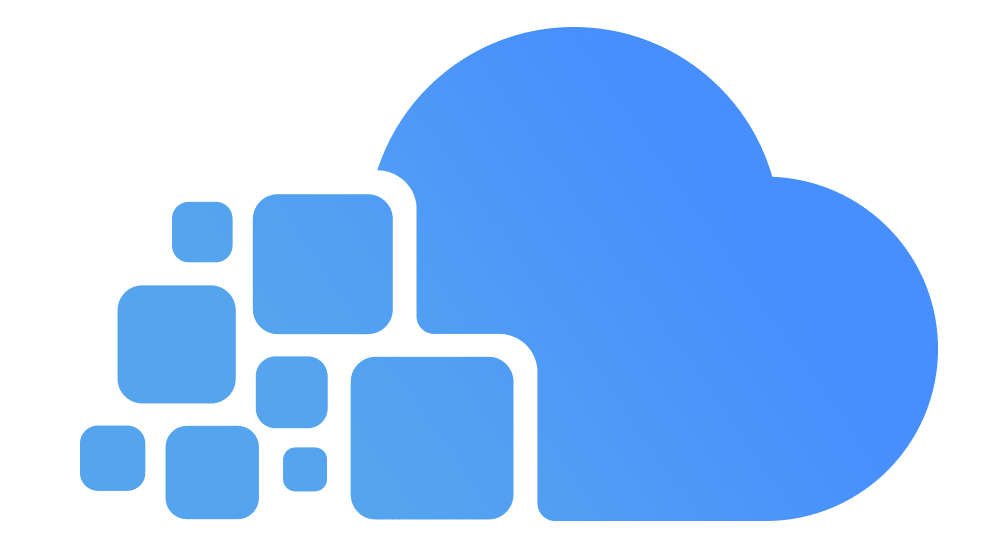The Best Techniques for Safe Working remotely
Digital Security Best Practices
1. Use Only Authorized Work Devices
Personal devices should not be used for work-related activities, as they lack centralized security controls and monitoring. Using unauthorized devices increases the risk of data breaches, malware infections, and compliance violations.

If a work-issued computer is unavailable, you must strictly follow approved security protocols to minimize risk when accessing work systems remotely.
2. Keep Systems Up to Date
Ensure that all your devices—including operating systems, browsers, and applications—are regularly updated to the latest versions. Cyber attackers often exploit known vulnerabilities in outdated software.

Enable automatic updates on supported platforms such as Microsoft Windows and macOS to maintain consistent patching and reduce exposure to security threats.
3. Install Anti-Malware Protection and Enable Firewalls
Protect your devices by installing trusted anti-malware software that includes antivirus and antispyware features. These tools help detect and prevent threats before they compromise your system.

In addition, make sure the built-in firewall on your operating system is active. Default firewall settings on modern Windows and macOS devices are typically sufficient, but it’s essential to verify that protection is turned on and functioning properly.
4. Avoid Public Wi-Fi and Use a Secure Connection
Refrain from accessing company systems or handling sensitive data over public Wi-Fi networks, which are highly susceptible to interception.

Best Practice:
Always connect via your organization’s Virtual Private Network (VPN) or use your mobile device as a personal hotspot to ensure encrypted and secure communications.
5. Protect the Data on Your Device
Sensitive or confidential data should not be stored on laptops or any portable device unless absolutely necessary. If storage is required, the data must be strongly encrypted.

The two most common methods of protecting data on portable devices are:
Whole Disk Encryption:
- Apple macOS:
FileVault - Microsoft Windows:
BitLocker - dm-crypt (Linux)
File Encryption:
7-Zip(with AES-256 encryption)- Microsoft Windows:
EFS(Encrypting File System)
Additionally, ensure that your mobile device has a secure lock screen enabled. Configure settings to automatically wipe data if the device is lost or stolen.
6. Frequently Save and Backup Your Work
Make a habit of saving your work frequently—especially when working on remote systems—to prevent loss of data or progress.

Regularly back up important files to secure storage locations.
If you’re backing up to an external hard drive or USB device, be sure to
- Encrypt the storage media
- Disconnect it after the backup is complete
This reduces the risk of data loss due to malware, ransomware, or physical theft.
Physical Security
1. Lock Your Doors and Never Leave Your Devices in the Car
Always keep your work devices physically secure. Never leave laptops or mobile devices unattended, and avoid storing them in vehicles—even in the trunk. Ensuring your devices are kept in secure environments reduces the risk of theft or tampering while working remotely.

2. Lock Up Your Laptop
When stepping away from your laptop, even at home, secure it in a locked drawer or cabinet. Practicing physical security safeguards your device from unintended access, loss, or damage.

3. Password-Protect Your Devices
Use strong, unique passphrases for every device and account. A passphrase is a combination of multiple words that is more secure than a simple password. Reusing passwords puts all your systems at risk if one is compromised.

Utilize a password manager to securely store your credentials in an encrypted format. Additionally, enable two-step verification (also known as multi-factor authentication) wherever available. This adds an extra layer of protection by requiring both your password and a secondary code—typically sent to your smartphone or generated via an authenticator app.
4. Lock Your Screens
Configure your desktop and mobile devices to automatically lock after a period of inactivity—ideally after 15 minutes or less. This precaution helps protect sensitive data from unauthorized access when you’re away from your device.

5. Use a USB Data Blocker When Charging in Public
Avoid charging your phone via unknown USB ports or public charging stations without protection. Use a USB data blocker, which allows power transfer while preventing data access through the USB connection. This helps guard against malware and data theft.