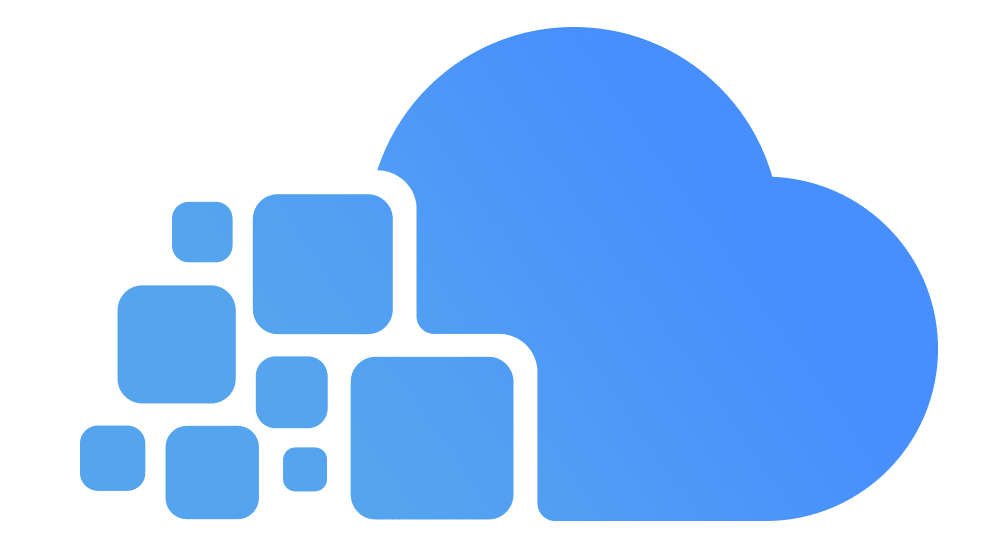Group Policy Management: Best Practices for Enterprise Environments
Group Policy Objects (GPOs) are essential for centralized control and security enforcement within Windows-based enterprise environments. Proper configuration ensures consistency and reduces potential vulnerabilities. Below is a structured guide of best practices when working with GPOs.
1. Use a Clear GPO Naming Convention
- Always use descriptive names (e.g., Workstation Baseline – Password Policy).
- Include versioning or dates where applicable to track changes.

2. Minimize GPOs Linked to the Domain Level
- Prefer linking GPOs to Organizational Units (OUs) rather than the domain root.
- Helps avoid broad, unintended policy application.

3. Use Security Filtering and WMI Filtering
- Apply GPOs only to relevant users or computers.
- Use WMI filters for targeting specific scenarios (e.g., laptops vs. desktops).
Below steps to help you create and use security filtering:
To create WMI filter, Open GPMC, right click on WMI Filter and click New.

It will open up the new window where we can define the WMI query.

By clicking on Add button we can define the Namespace and WMI query. As an example, I have created a WMI query to filter out windows 10 operating system runs 32-bit version.
select * from Win32_OperatingSystem WHERE Version like "10.%" AND ProductType="1" AND NOT OSArchitecture = "64-bit"
In below you can find few examples of commonly use WMI queries,
To Filter OS – Windows 8 – 64bit
select * from Win32_OperatingSystem WHERE Version like "6.2%" AND ProductType="1" AND OSArchitecture = "64-bit"
To Filter OS – Windows 8 – 32 bit
select * from Win32_OperatingSystem WHERE Version like "6.2%" AND ProductType="1" AND NOT OSArchitecture = "64-bit"
To Filter any Windows server OS – 64bit
select * from Win32_OperatingSystem where (ProductType = "2") OR (ProductType = "3") AND OSArchitecture = "64-bit"
To apply policy in selected day of the week
select DayOfWeek from Win32_LocalTime where DayOfWeek = 1
Day 1 is Monday.
Select the required WMI filter from the drop down box.

4. Avoid Blocking Inheritance and Enforced GPOs
- Use Block Inheritance and Enforced only when absolutely necessary.
- They complicate the processing and troubleshooting of GPOs.

5. Document All GPOs
- Maintain detailed documentation (purpose, settings, change history).
- Utilize the GPO “Description” field for internal notes.
- You may use the below PowerShell command to save all GPOs to HTML for easier data extraction.
Get-GPOReport -All -ReportType html -Path "C:\GPOReports\AllGPOs.html"
Get-GPOReport -All -ReportType html | Export-Excel -Path "C:\GPOReports\AllGPOs.xlsx"- You may use Third-party Tools like: Netwrix Change Notifier for Active Directory or XIA Configuration Server


6. Test GPOs in a Lab Environment
- Use a separate test environment for verifying GPO behavior before production deployment.

7. Use Starter GPOs for Baseline Policies
- Create Starter GPOs with predefined settings for quick deployment.
8. Regularly Review and Clean Up GPOs
- Eliminate unused or empty or conflicting GPOs.
- Schedule periodic audits to ensure policies remain effective and secure.


9. Monitor GPO Application and Changes
- Use tools like Event Viewer and gpresult to validate application.
- Enable auditing to track changes and unauthorized edits.
gpresult /R /scope computer

Enable GPO auditing
Right-click the domain or organizational unit (OU) you want to audit, and click Create a GPO in this domain, and Link it here

Name the GPO and Edit
In the Group Policy Management Editor, in the left pane, navigate to Computer Configuration > Policies > Windows Settings > Security Settings > Advanced Audit Policy Configuration > Audit Policies > DS Access

Modify DS Audit Policy
In the right pane, you will see a list of policies that are under DS Access. Double-click Active Directory Service Changes, and check the boxes labeled Configure the following audit events, Success, and Failure

10. Backup and Version Control
- Perform regular GPO backups.
- Maintain version-controlled repositories for associated scripts and configuration templates.
To back up a single policy
first expand the Group Policy Object container folder, find the policy name you want to create the backup, then right click on it and select Back Up

back up the whole policies
instead of doing it on by one, simply right click on the Group Policy Objects container folder and select Back Up All

Select the backup folder location
After clicking “Back Up” on single policy object or “Back Up All” on the GPO folder, a pop-up window will appear. In the first field, fill in the folder location path where the backup will be stored, and also provide the definition as necessary

backup progress
Click the Back Up button to continue. Wait until the backup progress bar completely filled in and see the report at the bottom

Conclusion
Adhering to these best practices ensures a secure, maintainable, and efficient Group Policy infrastructure. A proactive approach to GPO management prevents misconfigurations and enhances administrative control.